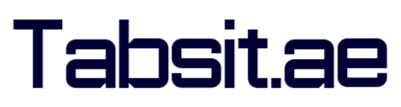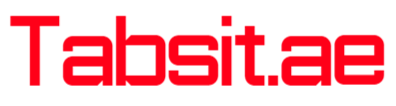UAE Emirates ID Card Reader Installation for ICP: A Comprehensive Guide

Overview
In the UAE, the Emirates ID is a critical identification document for residents and citizens alike. It is used for various governmental and non-governmental services, including those offered by the Federal Authority for Identity and Citizenship (ICP). To access some of these services online, an Emirates ID card reader is essential. This guide will walk you through the steps required to install and set up an Emirates ID card reader, enabling seamless access to ICP’s smart services, Special for Typing centers owners.
Why You Need an Emirates ID Card Reader
The Emirates ID card reader allows users to securely access a range of online services provided by the ICP. These services include applying for visas, renewing residency, updating personal information, and more. The card reader ensures that your transactions are secure and that your identity is verified accurately.
Steps to Install the Emirates ID Card Reader
1. Purchase and Connect the Card Reader

First, For a reliable and efficient Emirates ID card reader, consider purchasing from Amazon. Visit this link on Amazon to purchase, allowing you to conveniently manage your transactions and access essential services from home. unpack your Emirates ID card reader from its packaging. Ensure that you have all the necessary components, including the USB cable. Connect the card reader to an available USB port on your computer.
2. Download and Install Driver Software
To use the card reader, you need to install the appropriate driver software on your computer. Follow these steps:
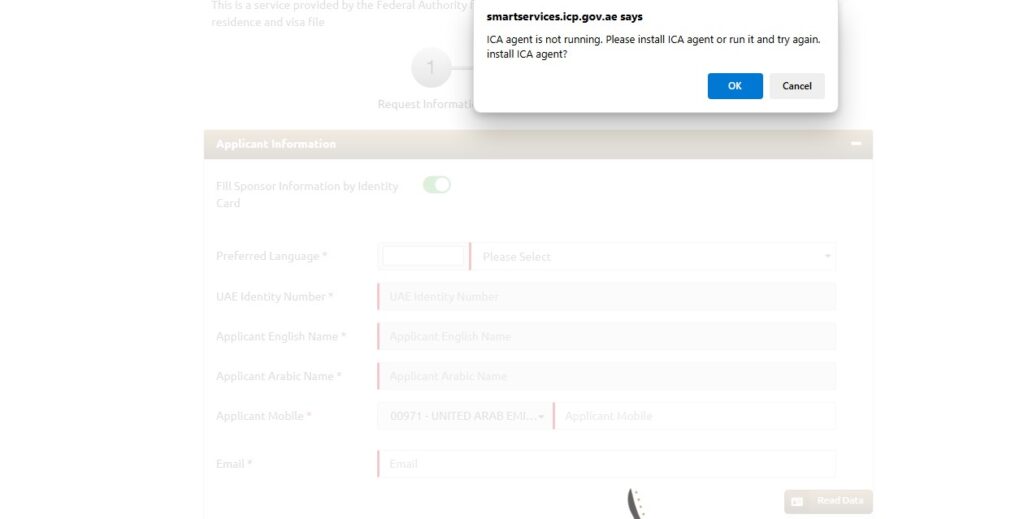
- Visit the Official ICP Website: Navigate to smartservices.icp.gov.ae.
- Download The Driver “Tahaluf Card Reader”: Look for the driver software section, typically found under “Support” or “Downloads.” or Click Here to download it directly.
- Download the “ICAToolkitSetup_64” Software: Upon clicking on Read Date The Smartservices will show you a notification to download the ICA Agent, Click Ok to Download it. Alternatively you can Download it directly from This Link.
- Install the Driver & ICA Toolkit: Open the downloaded file and follow the on-screen instructions to install the driver and the ICA Toolkit Software. You might need to restart your computer to complete the installation.
3. Install the Java Runtime Environment (if required)
Some services on the ICP website require Java. If you don’t have Java installed on your computer, follow these steps:
- Download Java: Visit the official Java website and download the latest version.
- Install Java: Run the downloaded file and follow the installation instructions.
4. Configure Your Browser Settings
For the card reader to function correctly, you may need to adjust your browser settings:
- Enable Java: Ensure that Java is enabled in your browser. This setting is usually found in the security or plugins/add-ons section.
- Add ICP Website to Trusted Sites: Add smartservices.icp.gov.ae to your browser’s list of trusted sites to avoid security warnings.
5. Test the Card Reader
Once you have installed the driver and configured your browser, it’s time to test the card reader:
- Open the ICP Smart Services Website: Go to smartservices.icp.gov.ae.
- Insert Your Emirates ID: Insert your Emirates ID card into the card reader.
- Access Services: Navigate to the service you wish to use and follow the instructions provided. The website should detect the card reader and your Emirates ID, allowing you to proceed with the necessary transactions.
Troubleshooting Tips
- Check Connections: Ensure the card reader is properly connected and that the Emirates ID is correctly inserted.
- Update Drivers: If the card reader is not detected, check for driver updates on the manufacturer’s website.
- Browser Compatibility: Use a compatible web browser and ensure it is up to date.
- Security Settings: Verify that your browser’s security settings allow for the use of the card reader and Java applets.
Note:
- Due to some security reasons, the download file links may not be available to you, to get the Software and Driver files you can comment below with your email address and we will share it to you as soon as we can.
In Conclusion
Installing an Emirates ID card reader for ICP services is a straightforward process that involves downloading and installing the necessary drivers, configuring your browser, and ensuring that your system meets all requirements. With this setup, you can securely access a variety of online services provided by the UAE government, making administrative tasks more convenient and efficient.