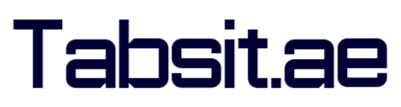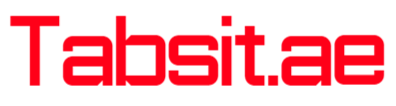How to Create an Account on Binance.com and Start Trading
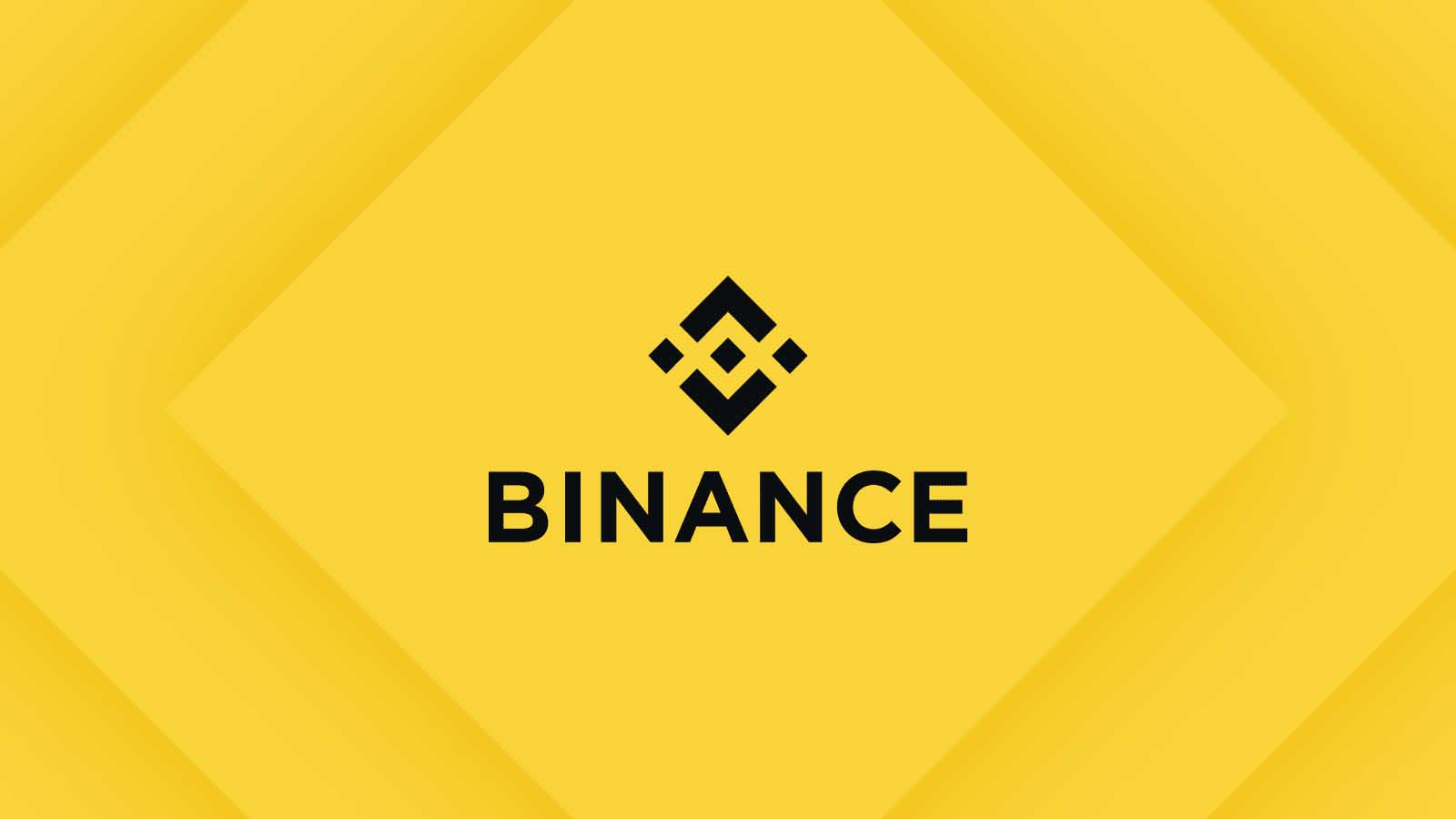
Introduction
Cryptocurrency trading is increasingly popular, and Binance.com stands out as a top platform for traders. If you are in the UAE and interested in joining Binance, this guide will help you create an account and start trading. Plus, sign up using this referral link to get a 100 USDT trading fee rebate voucher!
Step-by-Step Guide to Creating an Account on Binance
Step 1: Visit Binance.com
Go to the official Binance website Binance.com. Ensure you’re on the correct site to avoid phishing scams.
Step 2: Register an Account
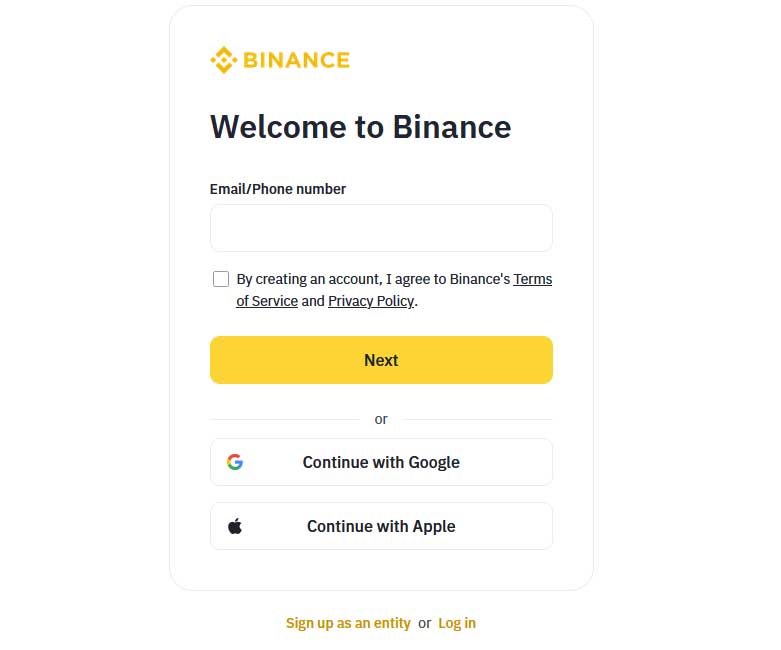
On the Home Page
- Click on the “Register” button at the top right corner.
- You can register using your email address or mobile phone number.
Register Using Email
- Enter your email address and create a strong password.
- Agree to the terms of service by checking the box.
- Click on “Create Account”.
Register Using Mobile Phone
- Select your country code (UAE is +971).
- Enter your mobile phone number and create a strong password.
- Agree to the terms of service by checking the box.
- Click on “Create Account”.
Step 3: Verify Your Account
Email Verification
- If you registered using your email, Binance will send a verification code to your email.
- Enter the verification code on the Binance website to complete the registration.
Mobile Phone Verification
- If you registered using your mobile phone, Binance will send a verification code via SMS.
- Enter the verification code on the Binance website to complete the registration.
Step 4: Secure Your Account
Enable Two-Factor Authentication (2FA)
- Go to your account dashboard.
- Click on “Security” and then “Enable 2FA”.
- Choose between Google Authenticator or SMS Authentication.
- Follow the instructions to set up 2FA, adding an extra layer of security to your account.
Step-by-Step Guide to KYC Verification
Step 1: Go to Your Profile
- Click on your profile icon at the top right corner.
- Select “Identification” from the dropdown menu.
Step 2: Start Identity Verification
- Click on “Verify” under the “Personal Details” section.
- Provide personal information such as your full name, date of birth, and residential address.
Step 3: Upload Documents
- Upload a copy of your passport, national ID card, or driver’s license.
- Binance may also ask for a selfie or a photo of you holding the identification document.
Step 4: Address Verification
- Provide proof of address, such as a utility bill or bank statement, showing your name and address.
- Ensure the document is recent (within the last three months).
Step 5: Wait for Approval
- Binance will review your documents. This process can take a few hours to a few days.
- You will receive a notification once your verification is complete.
Funding Your Binance Account
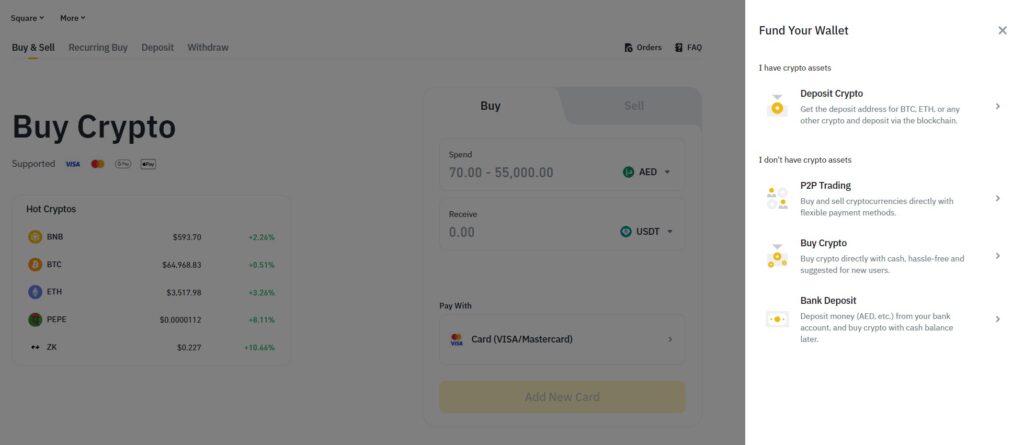
Step 1: Deposit Cryptocurrency
- Go to your wallet by clicking on “Wallet” at the top right and select “Fiat and Spot”.
- Click on “Deposit” and choose the cryptocurrency you want to deposit.
- Binance will provide a deposit address. Send your cryptocurrency to this address from your external wallet.
Step 2: Deposit Fiat Currency
- Binance supports fiat deposits. Click on “Deposit” and choose “Fiat”.
- Select your currency (e.g., AED) and follow the instructions to deposit via bank transfer or other supported methods.
Step-by-Step Guide to Trading on Binance
Step 1: Go to the Trading Page
- Click on “Trade” at the top of the homepage.
- Choose between “Classic” and “Advanced” trading interfaces. For beginners, the Classic interface is recommended.
Step 2: Choose a Trading Pair
- On the trading page, select the trading pair you want to trade. For example, if you want to trade Bitcoin for USDT (Tether), select the BTC/USDT pair.
Step 3: Place an Order
Market Order
- A market order is executed immediately at the current market price.
- Select “Market” and enter the amount of cryptocurrency you want to buy or sell.
- Click on “Buy” or “Sell” to execute the order.
Limit Order
- A limit order allows you to specify the price at which you want to buy or sell.
- Select “Limit” and enter the price and amount.
- Click on “Buy” or “Sell” to place the order. The order will only be executed if the market reaches your specified price.
Stop-Limit Order
- A stop-limit order combines a stop price and a limit price.
- Select “Stop-Limit” and enter the stop price, limit price, and amount.
- Click on “Buy” or “Sell” to place the order.
Step 4: Monitor Your Trades
- You can view your open orders, trade history, and funds in your wallet from the dashboard.
- Manage your trades and adjust your strategies as needed.
Additional Tips for Trading on Binance
Research and Stay Informed
- Keep up-to-date with the latest news and trends in the cryptocurrency market.
- Use Binance’s resources such as Binance Academy and the Binance Blog to enhance your trading knowledge.
Use Binance Tools
- Take advantage of Binance’s trading tools and features like futures trading, margin trading, and staking.
- Utilize the charting tools and indicators available on the trading page to make informed decisions.
Stay Secure
- Always use strong, unique passwords and enable 2FA for your account.
- Be cautious of phishing attempts and never share your account details with anyone.
Final Thoughts
Creating an account and starting to trade on Binance from the UAE is a straightforward process if you follow the steps outlined in this guide. By ensuring that your account is secure and completing the necessary verification processes, you can safely and confidently engage in cryptocurrency trading. Don’t forget to use this referral link to sign up and receive a 100 USDT trading fee rebate voucher!